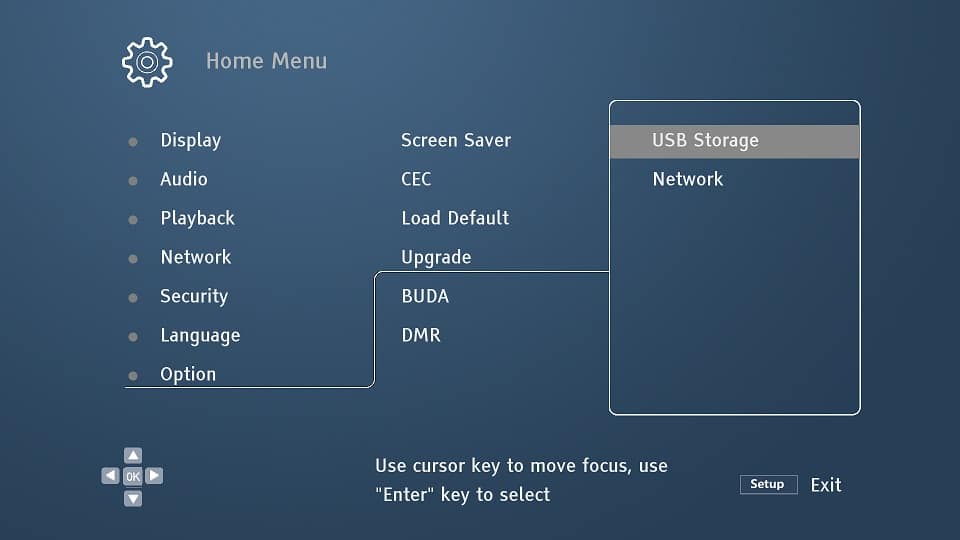UDP900 FIRMWARE UPDATES
In this section you will have access to firmware updates of the Magnetar UDP900.
The firmware upgrade option will be only available when the player contains no disc or completely stops. Firmware is system software with functions for controlling the player. Since specifications for Blu-ray discs are new and being constantly improved, the Blu-ray discs issued after production of these players would adopt new specifications and have new functions. Therefore, to ensure optimal viewing experiences, the player firmware has to be updated from time to time. We strongly advise our users to upgrade the firmware through Internet directly from the player. USB installation is restricted to resellers or professional use only.
UDP900 Version V979
101MB — 2025/12/17
Changelogs V979:
1. General Performance Improvements
2. Modify the translation text and layout of the CD RIP interface.
UDP900 Version V965
101MB — 2025/9/16
Changelogs V965:
1. Fix: When switching the OSD language, the text in the “Text Encoding Menu” field in the subtitle settings menu is garbled.
2. Fix: When the video playback time is displayed in Remaining Time mode, the external subtitle content cannot be displayed.
3. Fix: When using UDP900 for analog output, the first half-second of the song is muted.
4. When MediaCenter is browsing the file list, if there is music playing in the background, pressing the TOP MENU button can return to the playback ID3 menu.
5. Fix: When playing a video with a frame rate of 23.976/24HZ in SourceDirect mode, HDMI1 will not be output at 23.976/24HZ.
6. Fix: When browsing a folder with a large number of files on a DLNA server (DMS), the file names of the later files cannot be displayed.
7. Fix: When file index number in the folder exceeds 4 digits, the file index number are not fully displayed.
UDP900 Version V941
101MB — 2025/7/9
Changelogs V941:
1.Fixed the issue where the device would crash immediately upon playing a file when there is an encoding error.
2.Corrected the garbled text in the subtitle interface when using non-English OSD.
UDP900 Version V932
101MB — 2025/6/19
Changelogs V932:
1. Supports users to switch the time display style via OSC during video playback, with the option to toggle between current time and remaining time.
2. Pressing the RESOLUTION key now triggers the VFD to display the currently set resolution.
UDP900 Version V928
101MB — 2025/6/12
Changelog V928:
PURE ON/OFF display mode fixed.
UDP900 Version V886
101MB — 2025/1/3
Changelog V886:
Add: Support ANSI format Cyrillic language subtitle file.
UDP900 Version V855
101MB — 2024/12/28
Changelogs V885:
1. Fix bugs for mobile APP.
2. Improved the performance of the player in complex LAN environments.
UDP900 Version V881
101MB — 2024/12/18
Changelog V881:
Fix: When browsing a DLNA server, if there are a large number of files in the directory, it will not be displayed completely.
UDP900 Version V880
101MB — 2024/12/13
Changelogs V880:
1. Playing some non-standard movies and HDMI output format is incorrect when connecting SDR TV.
2 .When playing video files, the subtitles were not automatically selected correctly.
UDP900 Version V853
101MB — 2024/11/26
Changelogs V853:
1. Add: Simple poster wall function—When browsing files in the VIDEO category, if the current ITEM is a directory and the directory contains poster.jpg, then this jpg will be displayed as a poster for the current video file. Additionally, if there is an xxx.jPg file with the same prefix name as the video file in the same directory, it will also be displayed as a poster.
2. Fix bugs for mobile APP.
UDP900 Version V837
101MB — 2024/10/28
Changelog V837:
Add: Showing the file name when selected external subtitle in subtitle menu.
UDP900 Version V836
101MB — 2024/10/23
Changelogs V836:
1. Fix: when select source direct mode ,playing the 480I movie, HDMI output is 576I.
2. Fix: When playing DVD disc ,the embedded subtitle is not displayed in center.
UDP900 Version V816
101MB — 2024/9/23
Changelog V816:
Just for UDP800: When UDP800 finishes software updating, it will automatically reboot instead of being in standby mode.
UDP900 Version V815
101MB — 2024/9/20
Changelogs V815:
1. During disc playback, pressing GOTO, Arrow down allows for switch between Current Time/Remaining playback time.
2. Modify some OSD strings.
3. Fix: Subtitle language information error when showing INFO bar on top of OSD.
4. 4K UHD disc compatibility and playback improvements.
UDP900 Version V809
101MB — 2024/9/6
Changelog V809:
Update JAVA virtual machine to improve some BD discs compatibility.
UDP900 Version V804
101MB — 2024/8/22
Changelog V804:
User settings no longer reset to default when upgrading firmware.
UDP900 Version V799
101MB — 2024/8/7
Changelogs V799:
1. Change OSD strings for some languages
2. Fix: Subwoofer speaker’s parameter will reset while exit setup menu.
3. Fix crash when playing some HDCD discs.
4. Optimize seek function when playing music file.
5. Optimize NFS / Nas function
6. Change CEC device OSD name.
7. Fix mediacenter error when entering Network and then enter Video class.
8. Fix crash when playing some SACD discs.
9. Improved 4K UHD disc playback compatibility.
UDP900 Version V776
101MB — 2024/6/24
Changelogs V776:
1. Fix: Player crash while playing special MKV over the network.
2. Fix: The UDP900 no analog audio signal output at first serval hundred millisends when start playback.
3. Fix: Unable to stop while playing special AVCHD.
4. Fix: When playing DLNA music, the file name is garbled.
5. Fix: Playing special SACD system crash.
UDP900 Version V763
101MB — 2024/6/3
Changelogs V763:
1. Fix: Unable to display DFF/DSF file name shared by DLNA server.
2. Support Thai.
3. Support Hebrew.
4. Fix: The sharpness setting in the video parameters did not actually take effect.
5. Fix: When outputs DSD multi-channel content, the subwoofer has no sound.
6. Fix: When UDP 900 outputs DSD, the headphone and analog output volume cannot be controlled.
7. When changing the volume, there will be relevant prompts on the front panel.
8. Fix: If there are special devices in the local area network, the Bluray player cannot browse the network service.
9. Fix: Screen saver will not be activated during system upgrade.
10. Fix: Some BDMV discs last memory may not work.
11. Change the Japanese OSD display effect.
12. Fix: The list of special hard drive files cannot be displayed in its entirety.
13. Optimized the audio track list menu, now the operation is smoother.
14. Modified the prompt text for Dolby audio format.
15. Fix: When playing music, the analog output loses the first few seconds of music content.
16. You can quickly switch file classification filtering by pressing the red button on the MediaCenter interface or through the menu in the upper left corner of the interface.
UDP900 Version V704
202MB — 2024/2/26
ChangelogsV704:
1.Fix: the system crash when playing the “The Wandering Earth II” BD disc.
2.Update Polish OSD text.
3.Update Korean OSD text.
4.Support special models of NAS servers.
5.Support CD album names exceeding 128 characters.
6.Optimize the operation of the online upgrade interface.
7.Display ‘remaining time’ on the music playback interface.
8.Change the default volume setting from 100 to 20.
9.When playing SACD, can use the AUDIO key to switch between 2-channel/multi-channel playback modes.
10.Fix: Switch stuck between multiple Dolby Vision MP4 files.
11.Fix: No sound from the subwoofer during TEST TONE.
12.DLNA support for DSD file sharing.
UDP900 Version V677
99MB — 2023/12/13
Changelogs V677:
1 – Fix: When playing SACD, if there is an HDMI disconnection/reconnection, the playback will come to a full stop and then start playing the disc from the beginning.
2 – Add: export and import of configuration files.
3 – Fix: During video playback, some images on the Video_P menu cannot be displayed.
4 – Edit: Modify the menu of BDAV disc.
5 – Add Korean OSD language.
6 – Fix: ES9038 has slight background noise under special circumstances.
7 – Add Polish OSD language.
UDP900 Version V655
201MB — 2023/10/19
Changelogs V655:
1 – Add Speaker Settings feature.
2 – Add: Display loading progress when playing video files.
3 – Add: Support customers to replace the Home Menu wallpaper via USB disk.
4 – Add: Change the Russian font.
5 – Added support for CIFS 3.
6 – Allow users to control auto power off during screen saver.
7 – Now the VFD brightness setting is saved.
8 – Long press and hold the RESOLUTION button now force HDMI to output 1080P.
9 – Fixed an issue causing the player to restart when playing certain MKV files.
10 – When playing the disc, the player automatically selects the subtitles expected by the user.
11 – Improved the display of Japanese and Russian characters.
12 – Fix: Playback of non-standard VOB files, incorrect aspect ratio of video output.
13 – Fix: When HDMI outputs 4K resolution, BD/DVD/VCD cannot Zoom in/out.
14 – Fix: Arabic subtitle parsing bug.
15 – Fix: Optimize the playback of movies recorded by personal cameras.
How to Update Firmware Using Network
If the network to which your player is connected is normal, you can upgrade your player firmware through the network.
1 – Power ON your player and make sure that there is no disc inserted.
2 –Using your remote, click on « setup ».
3 – Select « options » then « update » then « Network ».
4 – Do not power OFF your player during the update.
5 – After the upgrade reload the default settings « setup » then « options » then « load default ».

How to Update Firmware Using a USB Flash Drive
1 – On a USB disk root, create a folder « UPG » copy and paste all the « .bin » files. (For macOS users, format your USB key in “EXFAT”)
2 – Insert the USB disk into your player
3 – Power ON your player
4 –Using your remote, click on « setup »
5 – Select « options » then « update » then « USB storage »
6 – Do not power OFF your player during the update
7 – After the upgrade reload the default settings « setup » then « options » then « load default »